How to Add Do Not Disturb Toggle in the Volume Control in any Android
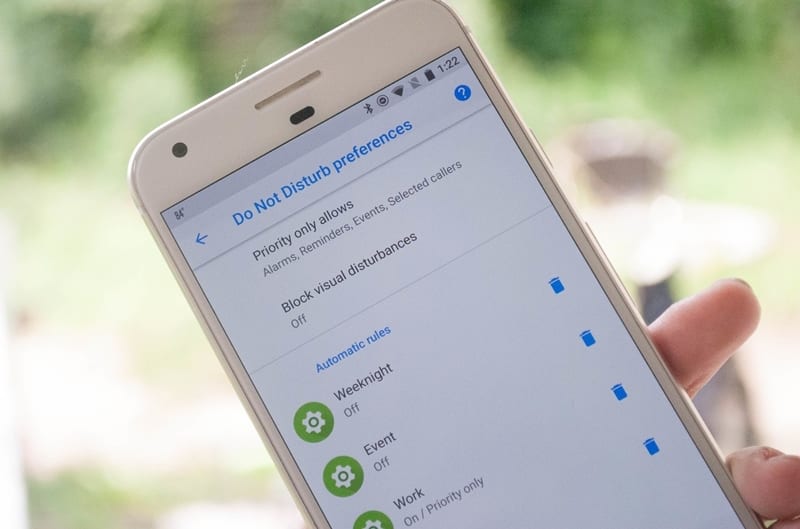
How to Add Do Not Disturb Toggle in the Volume Control in any Android
Let’s have a look at the method to add Do Not Disturb toggle in the volume control in any Android using the simple inbuilt settings that will help you to implement this. So have a look at complete guide discussed below to proceed.
ou always gets to have the notifications on your device from various functions and the apps. While these notifications arrive at your device you tend to get the sound plays that are actually disturbing in most of the conditions if you are working live on the device. For the convenience of the users, the Android has one function named Do Not disturb, through this option the notifications are all set to mute and these arrive without any sound. To make this option help you firstly you will have to reach to this particular option through the preferences. This could be too long for making the changes, the option must be either in the notification panel or on the Volume bar popup. It is possible to set the Do Not Disturb toggle in the volume control inside the Android system and this could be easily done through a simple method. Here in this article, we have written about the way or the method to add the Do Not Disturb Toggle in the Volume control inside any of the Android device. So this must be more than enough for the introduction, you could start to read the main section of this article right now. So let’s get started with that, do check the post until the end!
How to Add Do Not Disturb Toggle in the Volume Control in any Android
For availing this function on your device you need to be running the Android 7 version or above. This particular method is only available for this version and not for any other versions of Android. If you fulfill this requirement then skip to the method right now.
Steps to add Do Not Disturb toggle in the volume control in any Android:
#1 First of all, go to the device settings on your Android system and then from there reach to the About Device section. Under this section, you will have to look for the Build Number of the device and then tap it for 7 times. Simply do this without any break and you shall see that one new option will be unlocked on your device. That is Developer Option would get unlocked on the device and that’s it. Start with the next step if this is done.
#2 Pull down the Notification Bar on your device by swiping down. See the quick settings of your device set up there on the panel, You just have to pull it up to the quick settings options and after that, you need to use the other step for making the addition of the Do Not Disturb toggle.
#3 You will require now to enable the System UI tuner on your device, through making use of this we would be able to make the use of functions for adding our required feature. To enable the System UI Tuner you need to Tap on the Gear Icon in the Notifications panel and keep onto it for the time until this gets enabled. In other words, simply hold the Gear icon until the System UI tuner gets started.
#4 Go to the System settings now and look there for the option System UI Tuner. Tap on the Do Not Disturb Option over there. Under there you would be getting the option to turn on the Volume Control toggle, simply enable it so as to show this option over the Volume Control.
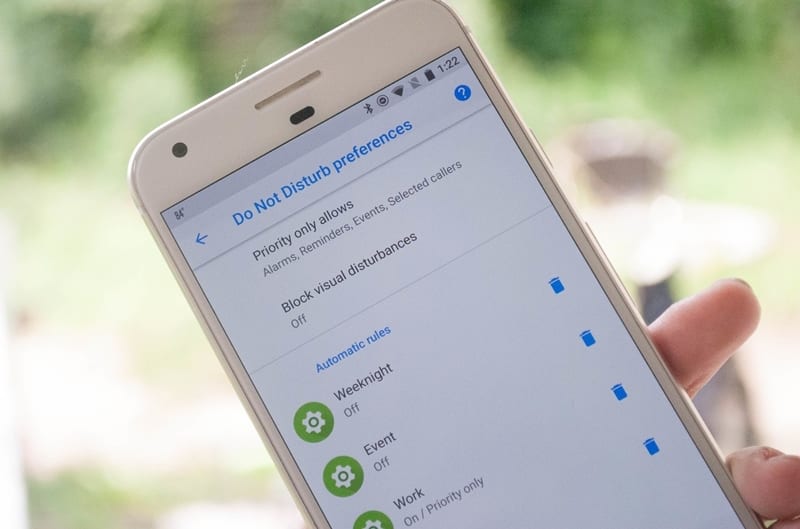
Add Do Not Disturb toggle in the volume control in any Android
This was all about the post to add the do not disturb toggle in the volume control in any of the Android devices. We hope that you would have definitely liked the information provided here. Finally ending this post, we believe that you have got all of the tricks, maybe we would have missed any good trick for the same so you have the chance to help out us with that. For that log on to the comments section and tell us about the missed info in the post. Remember that your conversations about the article are really valuable so do log on to the comments section for the opinions and the suggestions.

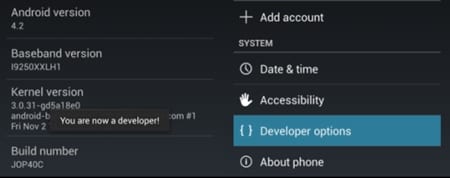
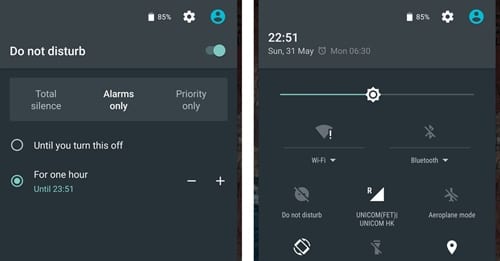


No comments: